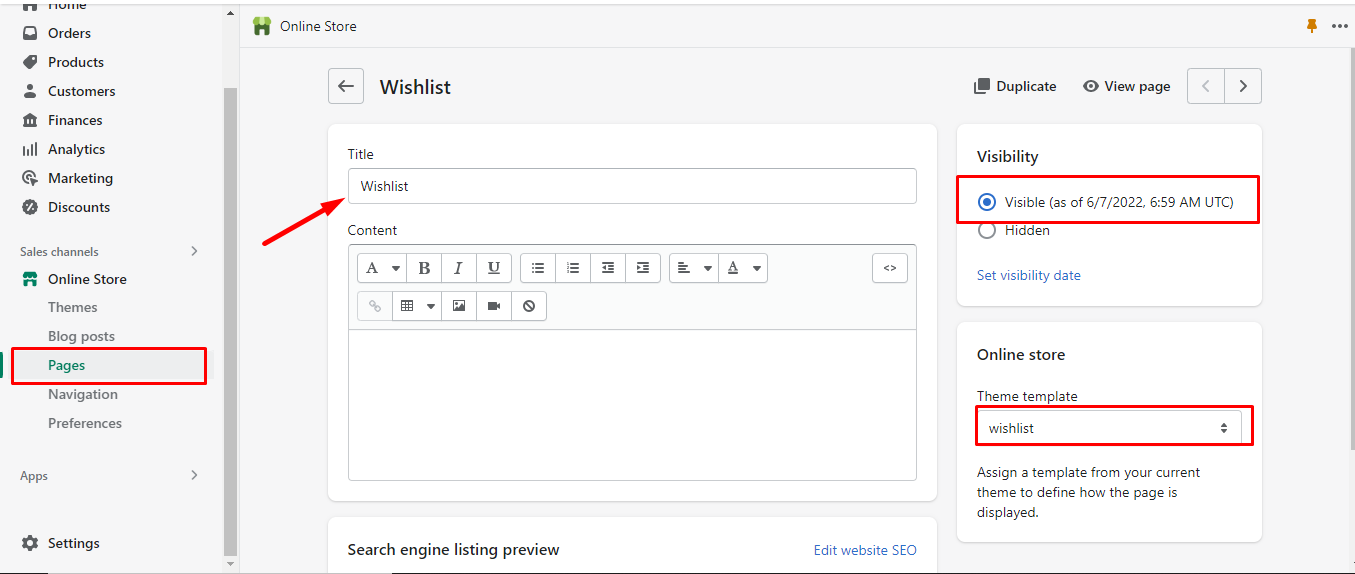- From your Shopify admin, click on sales channels.
- From the sales channels page, click Online store.
- Click Open sales channel.
- Click Pages.
- Click Add page.
- Enter the title “Wishlist“
- Select a template “wishlist“. To get a wishlist template from the “Respective” Shopify Theme, you must first publish the theme.
- Select Visibility, “Visible“
You can complete the steps following the screenshots: #
From your Shopify admin, click on sales channels #
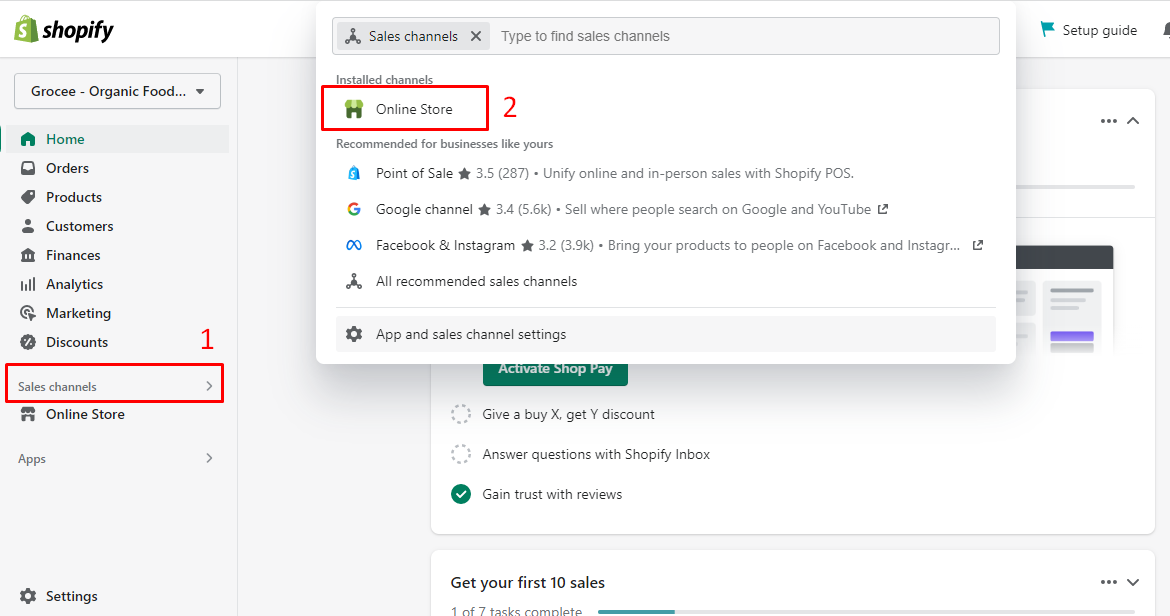
From the sales channels page, click Online store #
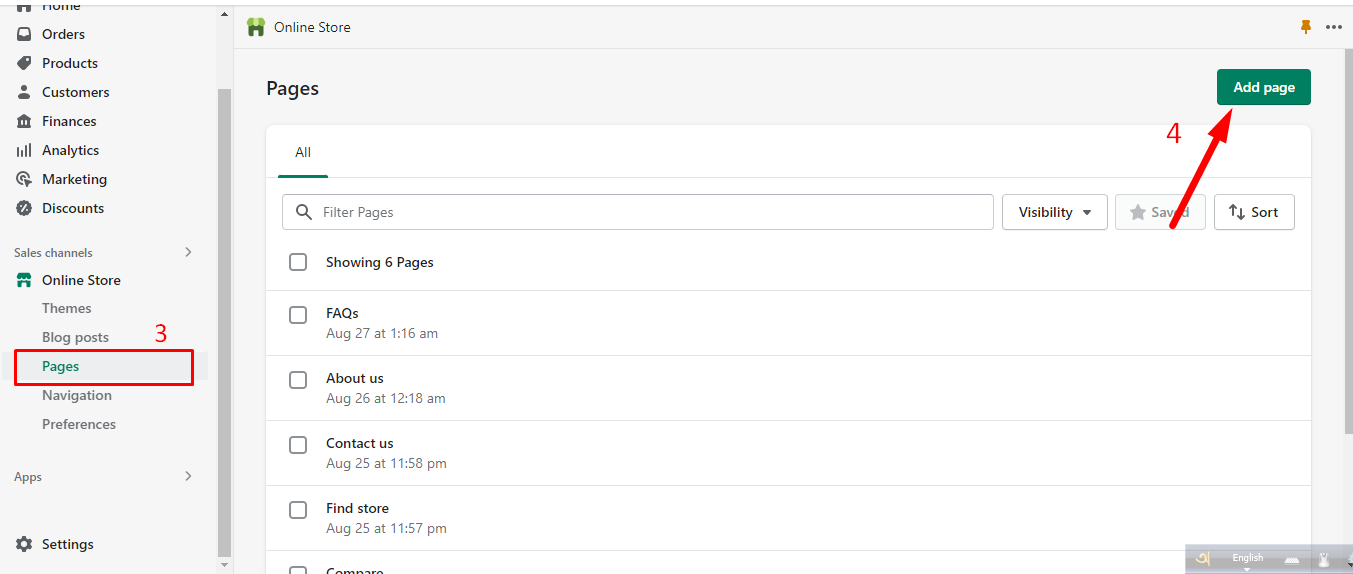
Add wishlist page #